已解决
WPF布局控件之WrapPanel布局
来自网友在路上 177877提问 提问时间:2023-11-04 09:31:08阅读次数: 77
最佳答案 问答题库778位专家为你答疑解惑
前言:博主文章仅用于学习、研究和交流目的,不足和错误之处在所难免,希望大家能够批评指出,博主核实后马上更改。
概述:
后续排序按照从上至下或从右至左的顺序进行,具体取决于方向属性的值。WrapPanel 位置子控件基于方向、水平方向 (默认) 从左到右的位置控件和从上到下垂直方向位置控件,一旦达到最大宽度或高度,控件会自动基于方向创建行或列。可以使用 HorizontalSpacing 和 VerticalSpacing 属性在项之间自动添加间距。 当“方向”为“水平”时,HorizontalSpacing 在每个单独的项之间添加统一的水平间距,而 VerticalSpacing 在每一行项之间添加统一的间距。当“方向”为“垂直”时,HorizontalSpacing 会在每列项之间添加统一的间距,而 VerticalSpacing 在各个项之间添加统一的垂直间距。
一、WrapPanel
Orientation=“Vertical”
<WrapPanel Orientation="Vertical" Background="Red"><Button Width="200" Height="100">zhangsan</Button><Button Width="200" Height="100">zhangsan</Button><Button Width="200" Height="100">zhangsan</Button><Button Width="200" Height="100">zhangsan</Button><Button Width="200" Height="100">zhangsan</Button><Button Width="200" Height="100">zhangsan</Button><Button Width="200" Height="100">zhangsan</Button><Button Width="200" Height="100">zhangsan</Button><Button Width="200" Height="100">zhangsan</Button><Button Width="200" Height="100">zhangsan</Button><Button Width="200" Height="100">zhangsan</Button><Button Width="200" Height="100">zhangsan</Button><Button Width="200" Height="100">zhangsan</Button><Button Width="200" Height="100">zhangsan</Button><Button Width="200" Height="100">zhangsan</Button><Button Width="200" Height="100">zhangsan</Button><Button Width="200" Height="100">zhangsan</Button><Button Width="200" Height="100">zhangsan</Button></WrapPanel>
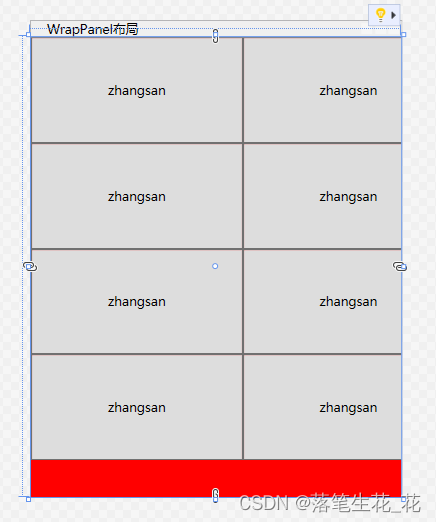
Orientation=“Horizontal”
<WrapPanel Orientation="Horizontal" Background="Red"><Button Width="200" Height="100">zhangsan</Button><Button Width="200" Height="100">zhangsan</Button><Button Width="200" Height="100">zhangsan</Button><Button Width="200" Height="100">zhangsan</Button><Button Width="200" Height="100">zhangsan</Button><Button Width="200" Height="100">zhangsan</Button><Button Width="200" Height="100">zhangsan</Button><Button Width="200" Height="100">zhangsan</Button><Button Width="200" Height="100">zhangsan</Button><Button Width="200" Height="100">zhangsan</Button><Button Width="200" Height="100">zhangsan</Button><Button Width="200" Height="100">zhangsan</Button><Button Width="200" Height="100">zhangsan</Button><Button Width="200" Height="100">zhangsan</Button><Button Width="200" Height="100">zhangsan</Button><Button Width="200" Height="100">zhangsan</Button><Button Width="200" Height="100">zhangsan</Button><Button Width="200" Height="100">zhangsan</Button></WrapPanel>
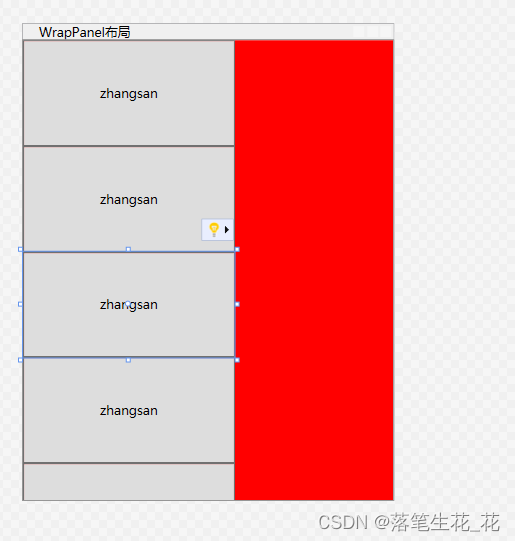
VerticalAlignment=“Bottom”
<WrapPanel Orientation="Horizontal" Background="Red" VerticalAlignment="Bottom"><Button Width="200" Height="100">zhangsan</Button><Button Width="200" Height="100">zhangsan</Button><Button Width="200" Height="100">zhangsan</Button><Button Width="200" Height="100">zhangsan</Button><Button Width="200" Height="100">zhangsan</Button><Button Width="200" Height="100">zhangsan</Button><Button Width="200" Height="100">zhangsan</Button><Button Width="200" Height="100">zhangsan</Button><Button Width="200" Height="100">zhangsan</Button><Button Width="200" Height="100">zhangsan</Button><Button Width="200" Height="100">zhangsan</Button><Button Width="200" Height="100">zhangsan</Button><Button Width="200" Height="100">zhangsan</Button><Button Width="200" Height="100">zhangsan</Button><Button Width="200" Height="100">zhangsan</Button><Button Width="200" Height="100">zhangsan</Button><Button Width="200" Height="100">zhangsan</Button><Button Width="200" Height="100">zhangsan</Button></WrapPanel>
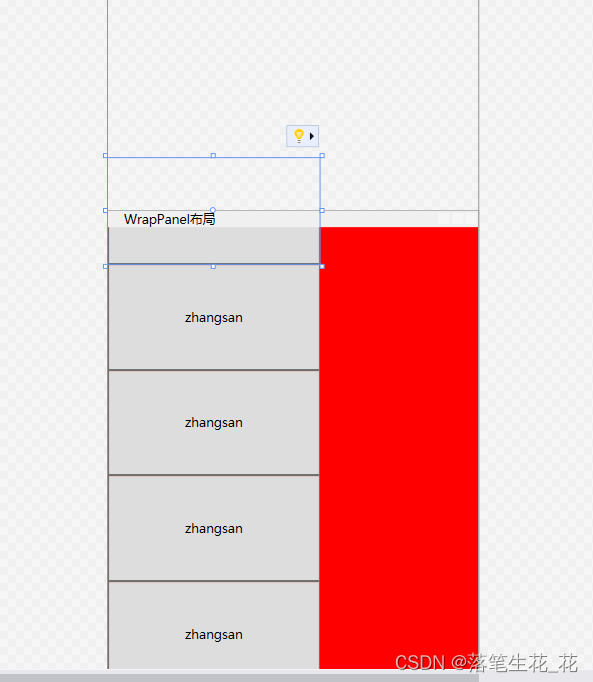
HorizontalAlignment=“Center”
<WrapPanel Orientation="Horizontal" Background="Red" HorizontalAlignment="Center"><Button Width="200" Height="100">zhangsan</Button><Button Width="200" Height="100">zhangsan</Button><Button Width="200" Height="100">zhangsan</Button><Button Width="200" Height="100">zhangsan</Button><Button Width="200" Height="100">zhangsan</Button><Button Width="200" Height="100">zhangsan</Button><Button Width="200" Height="100">zhangsan</Button><Button Width="200" Height="100">zhangsan</Button><Button Width="200" Height="100">zhangsan</Button><Button Width="200" Height="100">zhangsan</Button><Button Width="200" Height="100">zhangsan</Button><Button Width="200" Height="100">zhangsan</Button><Button Width="200" Height="100">zhangsan</Button><Button Width="200" Height="100">zhangsan</Button><Button Width="200" Height="100">zhangsan</Button><Button Width="200" Height="100">zhangsan</Button><Button Width="200" Height="100">zhangsan</Button><Button Width="200" Height="100">zhangsan</Button></WrapPanel>
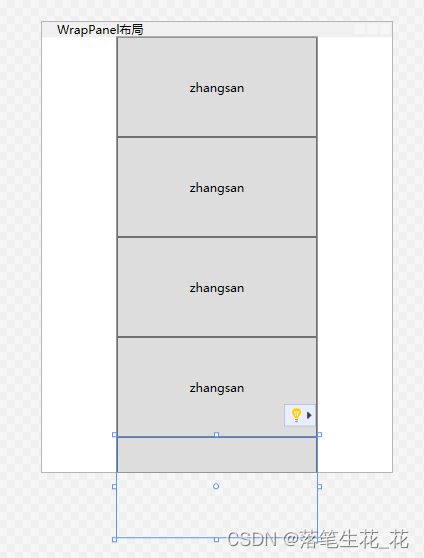
总结
在实际工作中,我们可以使用Orientation、HorizontalAlignment、VerticalAlignment 这三个属性组合各种排列和对齐方式。
查看全文
99%的人还看了
相似问题
- 头发的方向图(2D和3D)与合成
- 第六届浙江省大学生网络与信息安全竞赛 2023年 初赛/决赛 WEB方向 Writeup
- LitCTF2023 - Reverse方向 全WP
- 大语言模型(LLM)综述(七):大语言模型设计应用与未来方向
- 每日汇评:黄金正在期待鲍威尔的讲话以获取新的方向动力
- anker创新-2023年秋季校园招聘-音频算法方向
- JTS: 16 Orientation 方向
- 「随笔」IT行业哪个方向比较好就业
- mpv播放器input.conf配置,解决方向键快进快退无效的问题(总是跳到关键帧)
- [SSD综述1.8] 固态存储市场发展分析与预测_固态存储技术发展方向(2022to2023)
猜你感兴趣
版权申明
本文"WPF布局控件之WrapPanel布局":http://eshow365.cn/6-31687-0.html 内容来自互联网,请自行判断内容的正确性。如有侵权请联系我们,立即删除!